Introduction
In cybersecurity, verifying the integrity of files is crucial. One of the best ways to do this is by checking the file’s hash value. A hash value is a unique string generated by an algorithm that represents the contents of a file. In this guide, we’ll use WinMD5.exe, a lightweight and free utility, to get the hash of any executable file.
Why Check Hashes?
Hash values help ensure the integrity and authenticity of files. By comparing the hash of a downloaded file with the hash provided by the source, you can verify that the file hasn’t been tampered with or corrupted.
What is WinMD5.exe?
WinMD5.exe is a simple and efficient tool for calculating the MD5 checksum of files. It works on Windows and is commonly used to verify file integrity.
Step 1: Downloading WinMD5.exe
- Visit the WinMD5 download page.
- Download the latest version of WinMD5.exe.
- No installation is needed—just double-click the executable to run it.
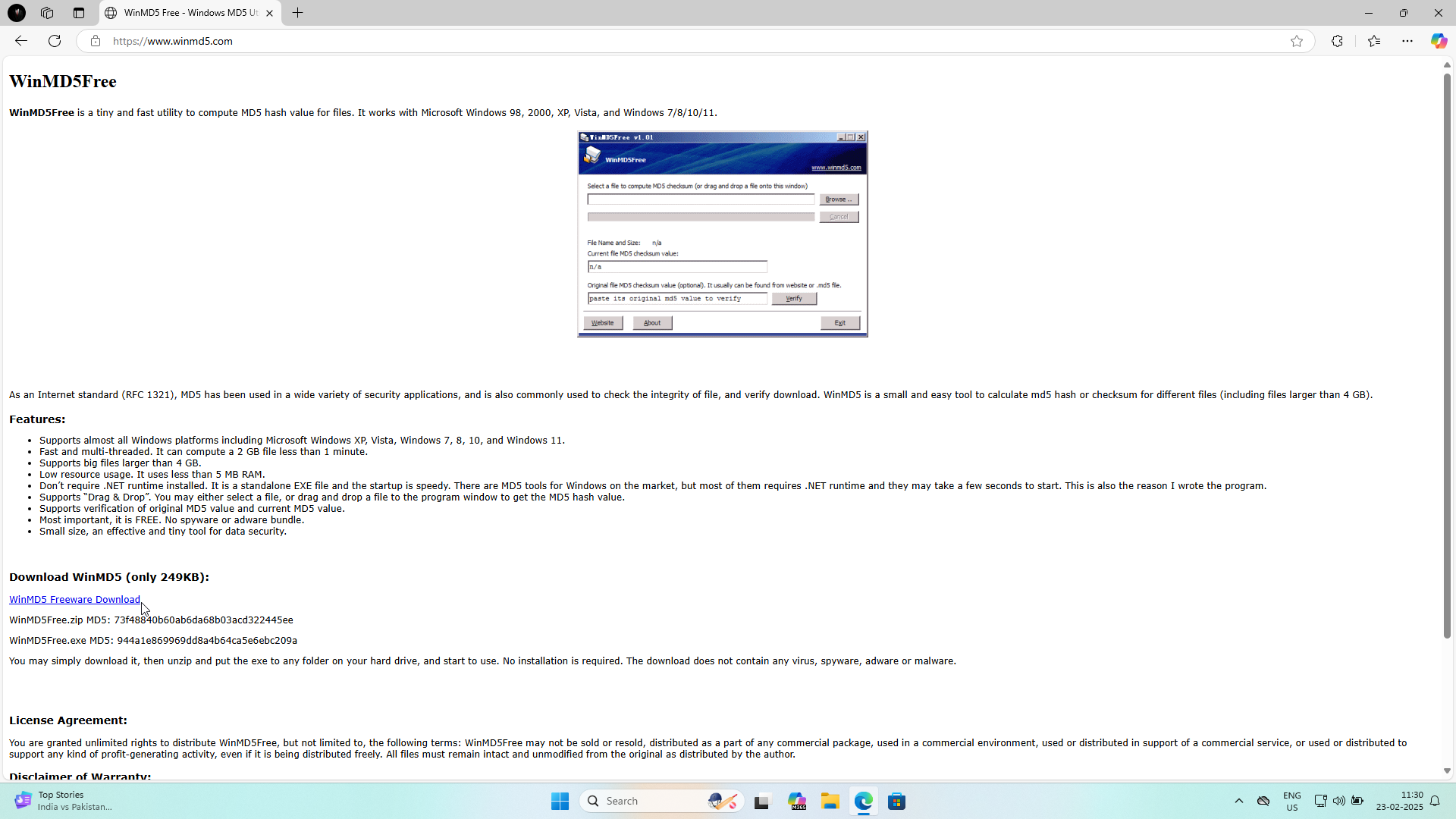
Step 2: Opening WinMD5.exe
- Locate the downloaded
WinMD5.exefile. - Double-click to open the application.
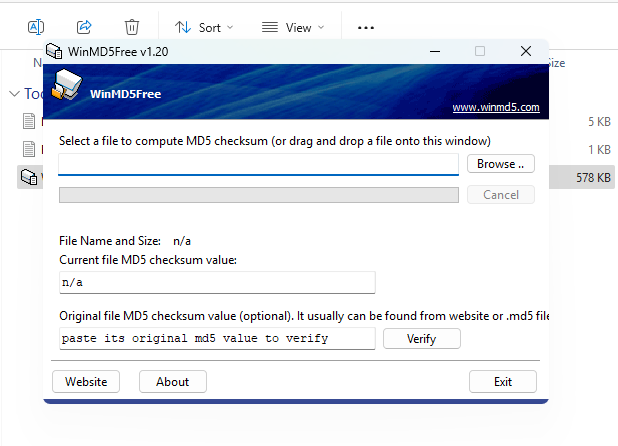
Step 3: Selecting the EXE File
- Click on the “Browse” button in WinMD5.
- Navigate to the location of the EXE file you want to check.
- Select the file and click “Open”.
Screenshot: Selecting an EXE File
Step 4: Generating the Hash
- After selecting the file, WinMD5 will automatically calculate its MD5 hash.
- The hash value will be displayed in the “MD5 checksum” field.
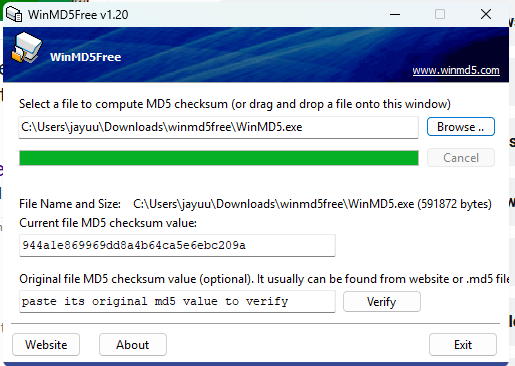
Step 5: Verifying the Hash
- If you have a known hash value (e.g., from the file’s source), enter it in the “Compare” field.
- Click “Verify”.
- If the two hashes match, you’ll see a Matched!, indicating the file is authentic.
- If they don’t match, a red cross will appear, suggesting potential tampering.
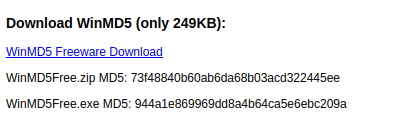
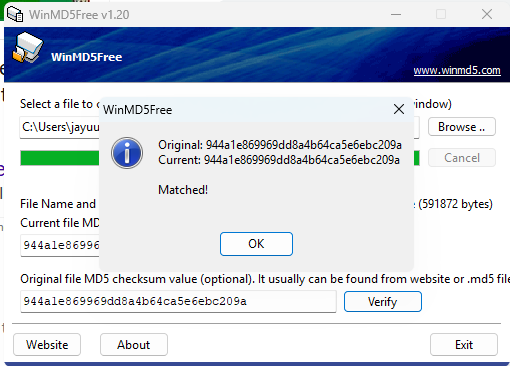
Using WinMD5.exe is an easy and effective way to check the integrity of any EXE file. This method ensures that the file hasn’t been corrupted or altered, helping you avoid potential security threats.
